Parent Portal: How Do I...?
First things first, please remember to save your username and password, as you will need this to access your portal.
If you've never accessed the portal, please review the following instructions for the initial setup of your account:
|
Here is the link to get into the parent portal: https://gri
Once you've accessed the site, click on Campus Parent.
On the next screen if this is your first time accessing your account, click "New User."
If you have previously created a username and password, enter that in the corresponding boxes on this screen.
Contact Katie Osborn or the District Office for your code.
After you enter your code, you will be prompted to create a username and password- please save this information, as you will need it every time you access the parent portal.
|
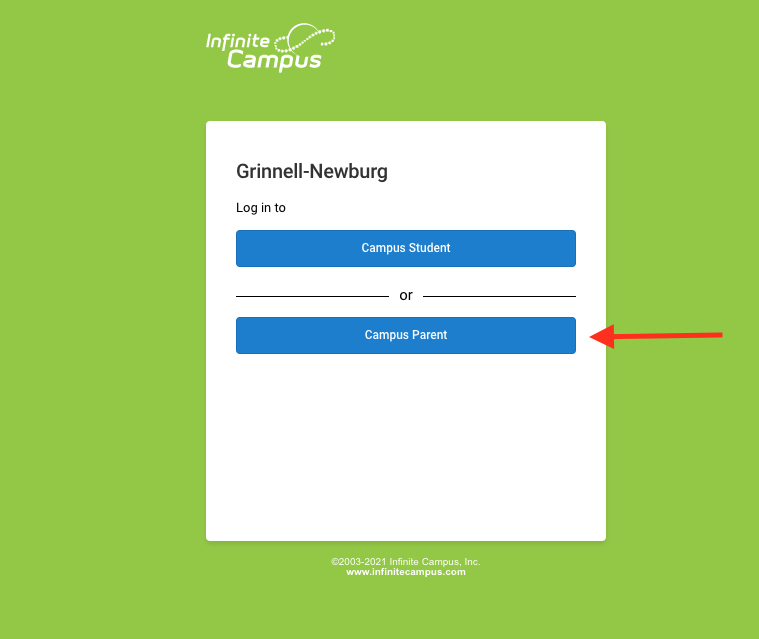 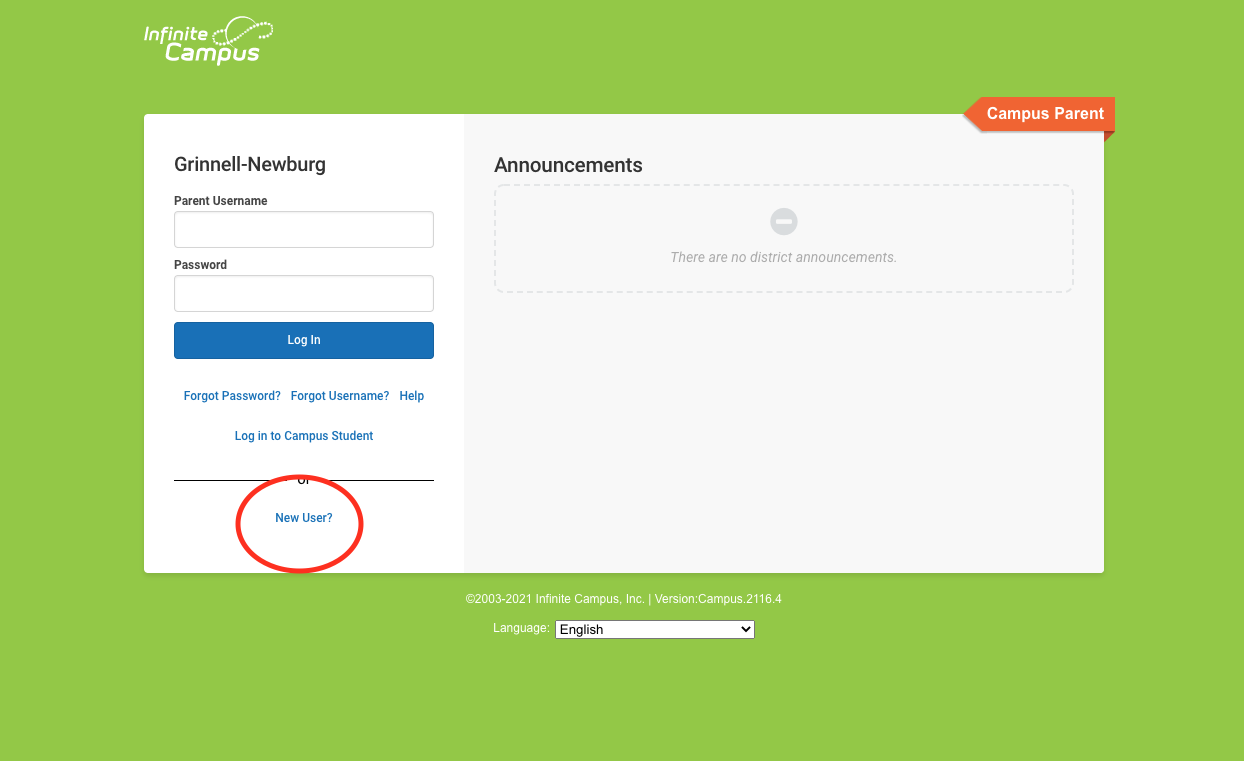 |
Once in the portal, you will have access to all your information.
Menu
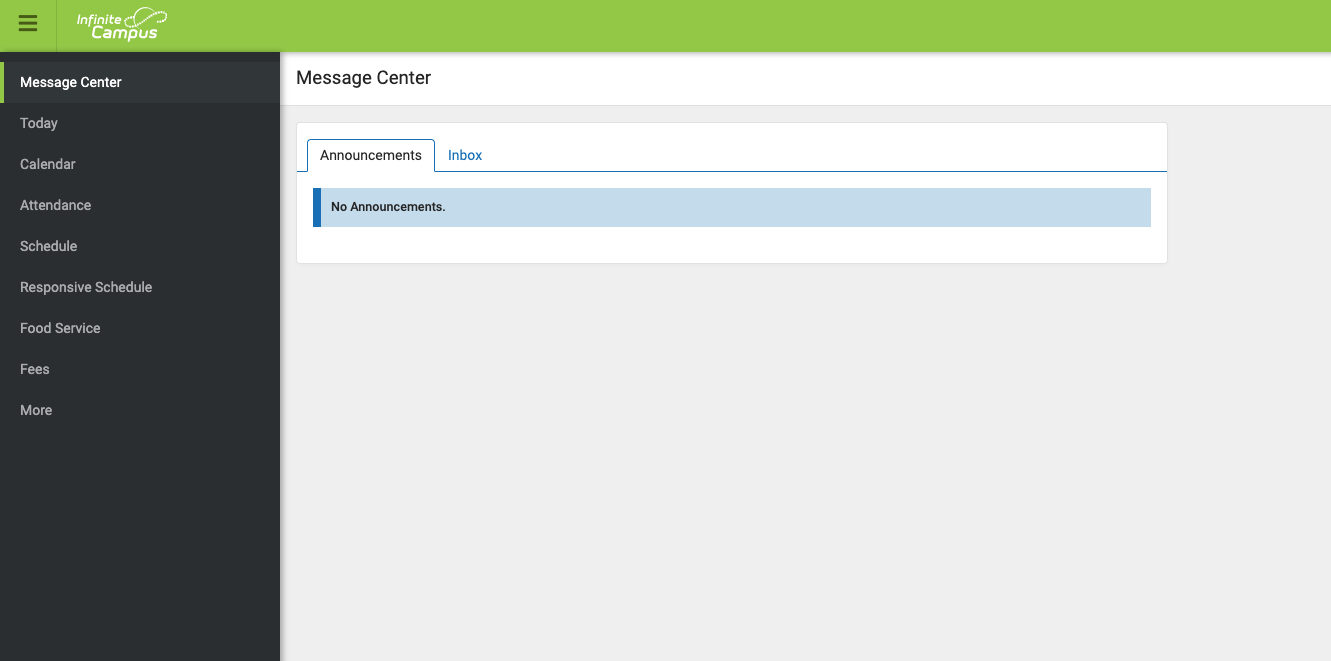
If you have more than one student you can toggle between student information using the person icon in the upper right corner of the screen.
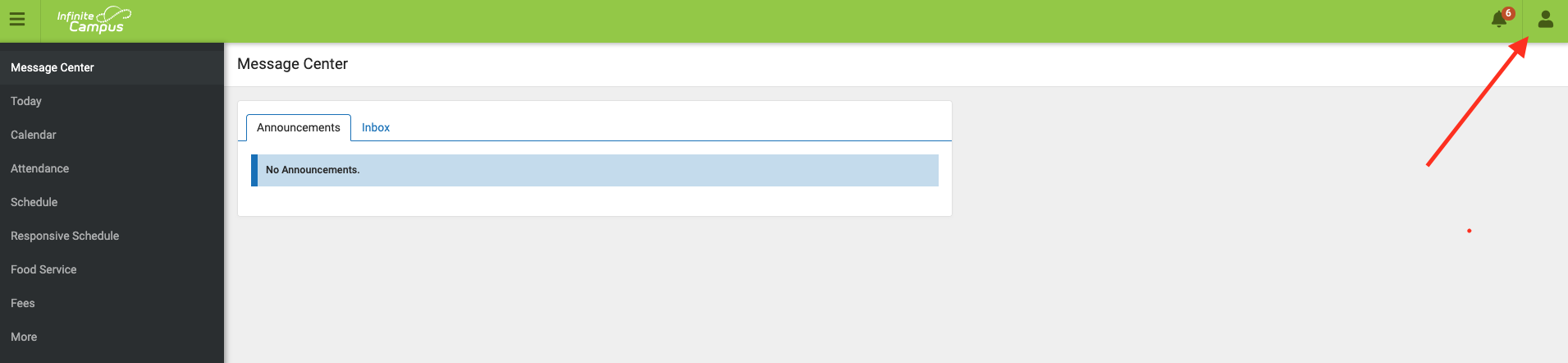
The Message Center is selected by default. Its contents are divided into 2 sections: announcements and Inbox. The Inbox displays student related messages ordered from newest to oldest. Possible messages include missing assignment notices, failing grade notices, attendance notices, behavior notices, surveys and general information notices. Please be sure to check your inbox regularly.
The Calendar tab displays calender events for each school in which a student is enrolled. The calendar defaults to the current month but users are able to view previous months and future months.
The Course Schedule lists the student's classes in each period and term, along with the time and location the class meets. If a school uses a rotating day or alternating day schedule, the day the class meets will be listed. Parents can use this tool to find out the classes the student is taking along with the teacher's name and room number.
Attendance
The Attendance tab of the Campus Portal allows parents to track student attendance using a variety of summary options and attendance views. The Attendance Tab can be accessed from the Student section of the navigation pane, after a specific student has been chosen from the Switch Student menu. This section provides a variety of summary and detail options for viewing attendance information. This section is updated in real time, as the teacher or attendance clerk enters daily or period attendance. The attendance calendar at the top of the attendance screen provides color-coded absence and tardy information for the selected student. The current day is outlined in blue. Clicking the black arrow icons will allow the user to view previous and future months. All instructional days can be selected. Non-instructional days are grayed out and cannot be selected.
Schedule
Displays student schedule.
Responsive Schedule
Food Service
The Food Service screen allows parents and students access to the following food service information:
- Current account balances
- Transactions (food item purchases, account deposits of cash, check and credit card, when enabled)
- Account history (historical transaction records)
- Account adjustments (debits/credits)
Fees
The Fees tab provides a list of all fees assigned to members of the family. Fees can include things like a lab fee for a science course, a fee for a field trip or the cost of an athletic activity. Fees that are still owed and fees that have been paid appear in this list, followed by the ongoing balance for all fees. Fees can be filtered by a specific school year by selecting the School Years dropdown list. By leaving the option on All Years, a historical reference of all fees assigned, paid, voided, etc., can be reviewed and printed, if needed. Fees assigned to specific members of the household can also be reviewed and printed by selecting the All from the Person dropdown list and choosing a household member. When a specific member is selected from this list, only fees assigned to that person display.
More:
Address Information
This tab lists the household phone number and all current addresses of the household. Parents/guardians have the ability to review and update household address and phone number information. When the district approves or denies a request, a message will be visible on the Portal in the Inbox section indicating the request has been processed.
Behavior
This section will list any behavior information.
Demographics
Student demographics and Non-household relationships
This tab lists demographic information for all household members. Here, parents can review each person's contact information and relationships between all household members. Parents/guardians have the ability to review and request changes to Family Member data.
Family Information
It is important for you to have up-to-date contact information that can be used by Campus Messenger to distribute timely information to parents. You should verify that contact information is correct and then indicate which types of messages should be directed to each phone or email address. Message types include Emergency, Attendance, Behavior, General Notification, Priority Notification and Teacher. Before the contact preference checkboxes will display, you must have an email address entered and saved.
Health
Immunization record
Important Dates
List of dates there is no school (i.e. Holidays and Professional development days)
Lockers
Student Locker Information
Meal Benefits
Online Registration
Please send any additional questions to jessica.arneson@grinnell-k12.org .










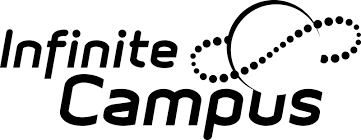 Launch the media gallery 1 player
Launch the media gallery 1 player