2024-25 GHS Course Registration Process
The 2024-25 Course Description Guide is a resource for students to plan their four year course of study at Grinnell High School. A detailed explanation of graduation requirements, scope & sequence, and pre-requisites are provided within this document. Available courses for 2024-25 are also listed on this "Quick Guide" and are listed by department.
Freshmen, Sophomores, & Juniors typically go through the registration process for the following year in the spring and do so with the assistance of their school counselors. For the 24-25 Registration Process, our High School Counselors will be meeting with small groups of our current 9th, 10th, & 11th grade students the week of March 6th to help students select classes for the 24-25 school year:
Registration Events
* Wednesday, February 28th: Current 11th Graders (12th graders for 24-25) - Meeting with HS Counselors during the school day to register for 24-25 classes (Course Information for current Juniors -> to be Seniors)
* Thursday, February 29th: Current 10th Graders (11th graders for 24-25) - Meeting with HS Counselors during the school day to register for 24-25 classes (Course Information for current Sophomores -> to be Juniors)
* Friday, March 1st: Current 9th Graders (10th graders for 24-25) - Meeting with HS Counselors during the school day to register for 24-25 classes (Course Information for current Freshmen -> to be Sophomores)
For more information about the registration process, please feel free to contact the High School Counseling Office or Mr. Stubbs @ cass.stubbs@grinnell-k12.org or Ms. Fitzgerald @ chanae.fitzgerald@grinnell-k12.org.
Registration Process using Infinite Campus
To Register for your courses, please go to your Infinite Campus Portal and log on.
After you've logged in, you can select "ACADEMIC PLAN" on the left hand side of the menu bar.
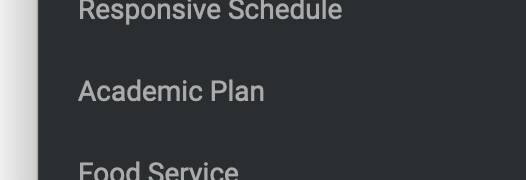
Once you've done this, select "NEXT" (don't do anything with the two drop down menus, "POST GRAD LOCATION" & "POST GRAD PLANS").
After you've clicked "NEXT" you should see a screen that looks similar to this:
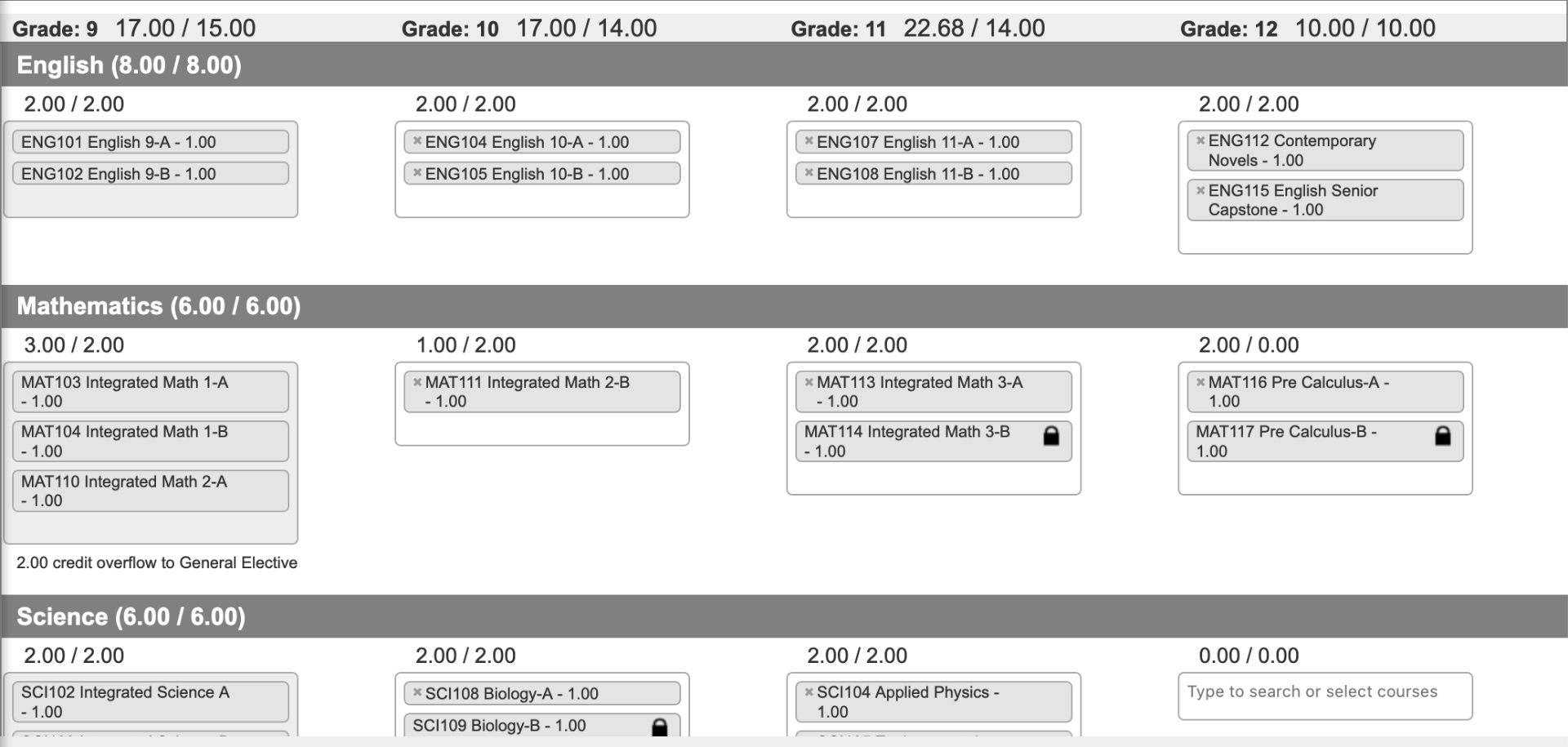
This tells you what you've taken and what you are registered for (Required Courses) through your Senior Year. You can add courses to each of these areas with a white space by clicking on the space and selecting the course for the content area in the drop down menu:
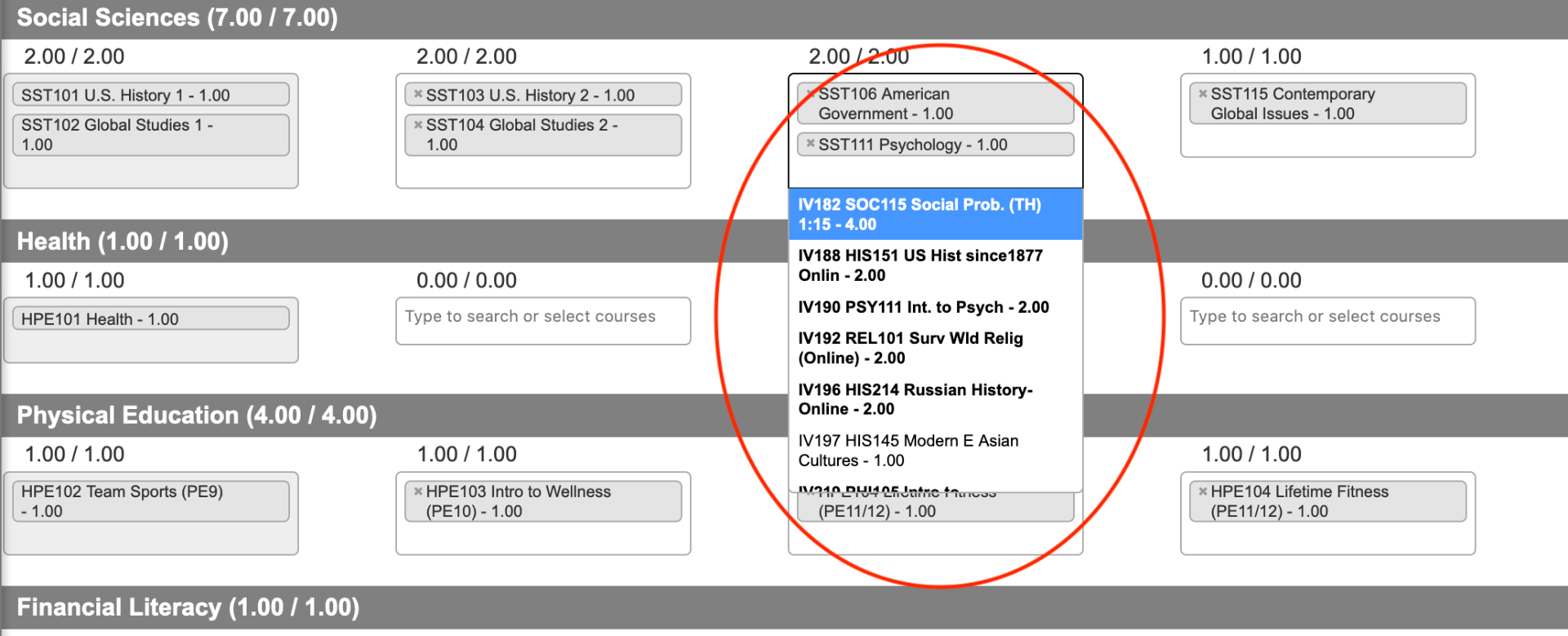
Once you have selected all of your courses for next year (for each content area - General Electives, Science, Social Studies, Music, Spanish, etc.), simply go to the top and hit "SAVE" and you should be done.
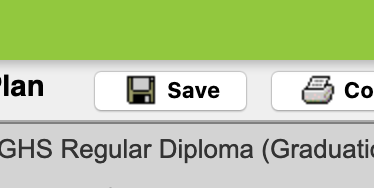
If you need to switch out a "locked"course for something else (for example, switching from American Government to AP Government), you'll need to contact your school counselor.









